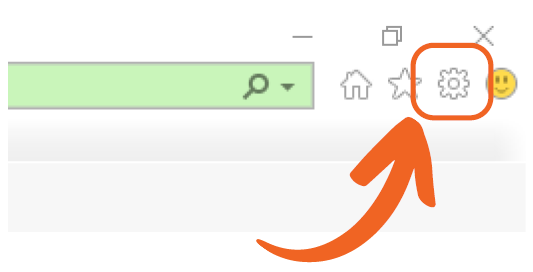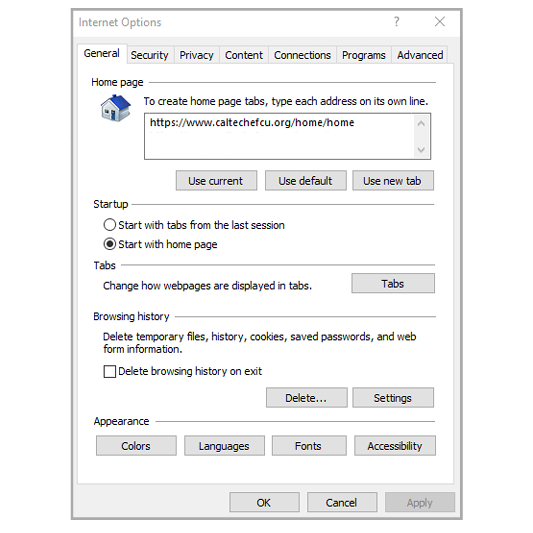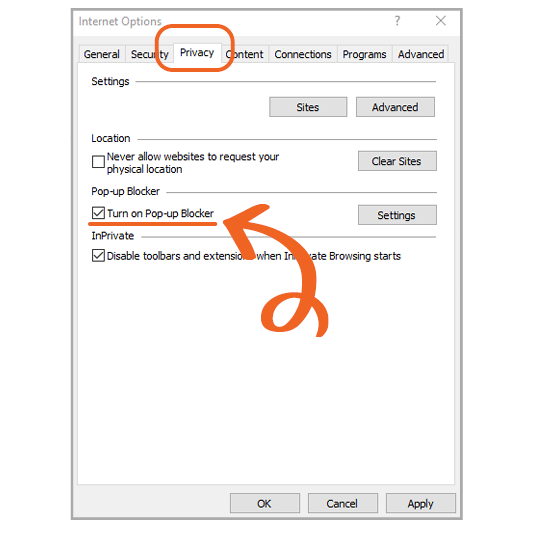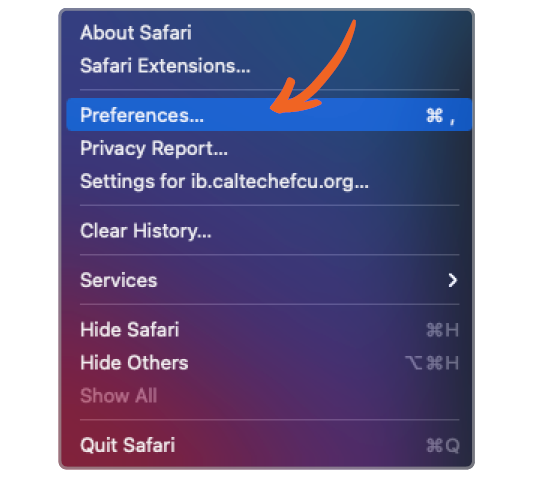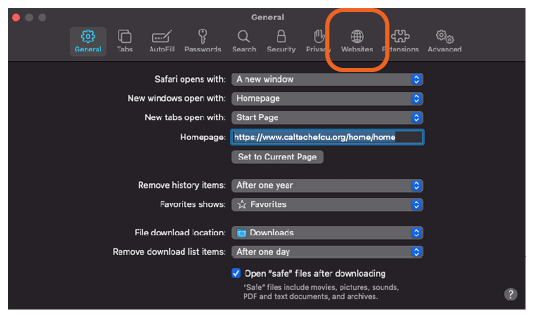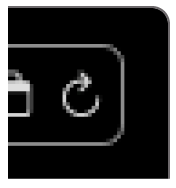How to Allow a Pop-Up Browser Window
Online access to your CEFCU Platinum Mastercard®
During your initial connection from eBranch, you may need to allow pop-up windows on your browser to continue to 'More Details' of your credit card account.
Steps to allow pop-up windows vary depending on your browser.
For additional assistance, please contact our Electronic Services team at (800) 592-3328, option 3. Representatives are available Monday through Friday from 8:00 a.m. to 4:45 p.m. PT.
Browsers
Chrome or Edge |
|
|---|---|
|
Click the icon of a box with a red circle. Choose “Always allow pop-ups from this site” and then click done. 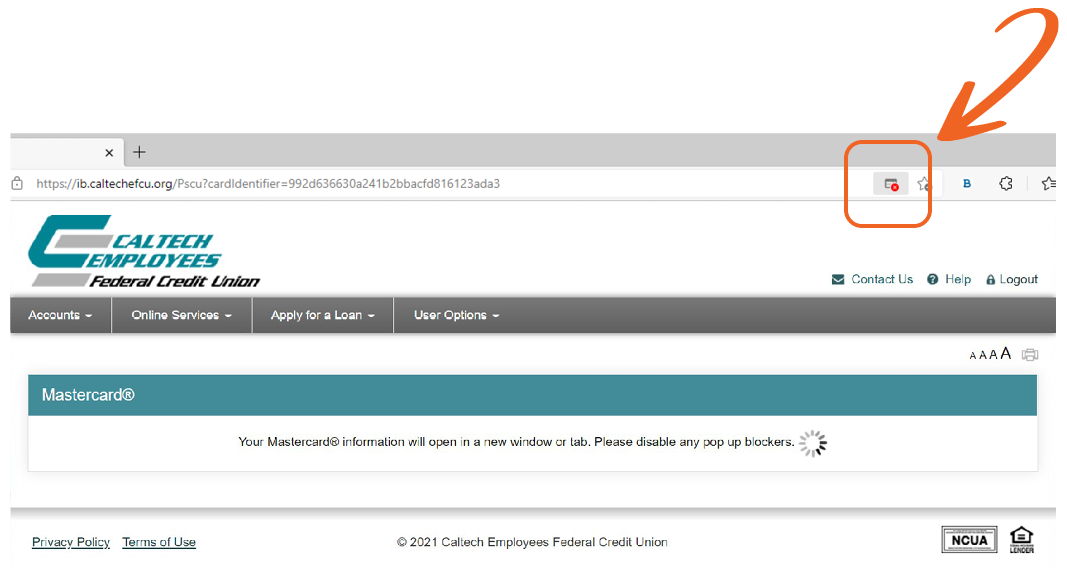 |
|
Firefox |
|
|---|---|
|
Click the 'Options' button, and then “Allow pop-ups from Caltechefcu.org.” 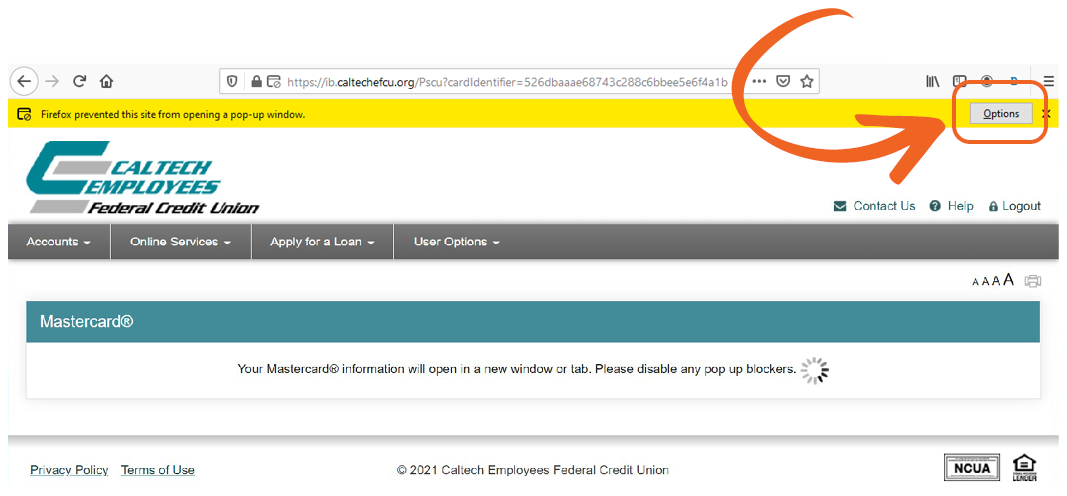 |
|
Back to Top